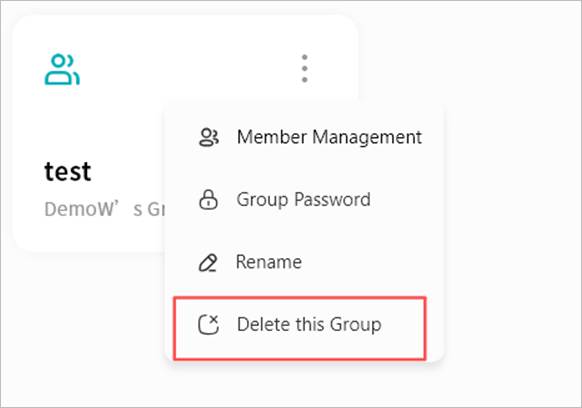Group Space
In Group Space, users with Group Space permissions can create group folders and invite specific members to join. Only members can access files within a group folder, with access controlled by predefined read/write permissions.
Group Space is useful when certain photos, videos, or files need to be shared only with selected users. By creating multiple groups, different content can be shared with different users, providing resource sharing and collaboration for families or small teams.
Group Space supports multi-device, cross-platform access but does not support Samba access.
Note: Files in Group Space are permanently deleted once removed and do not enter the Recycle Bin.
Create a Group
- Click Group Space > +, then enter the group name.

- In the pop-up window, select one or multiple members to join the group:
- Member list supports multi-selection.
- Click the “x” on a member’s avatar to cancel an invitation.
- Keyword search is supported for quickly finding members.
- After selection, click Create.
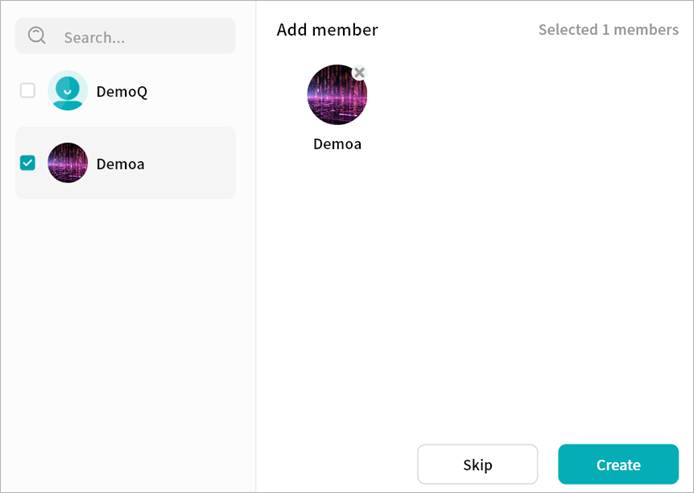
- Once created, the group will appear on the Group Space page.
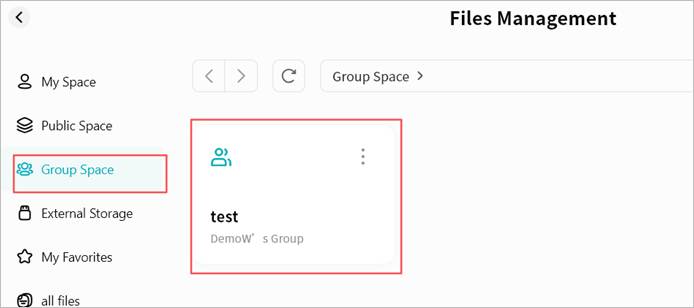
Using Group Space
Group Space usage is consistent with other file management pages. You can:
- Upload files to a group
- Download files from a group
- Create new folders
- Move/Copy files within a group
- Rename files/folders
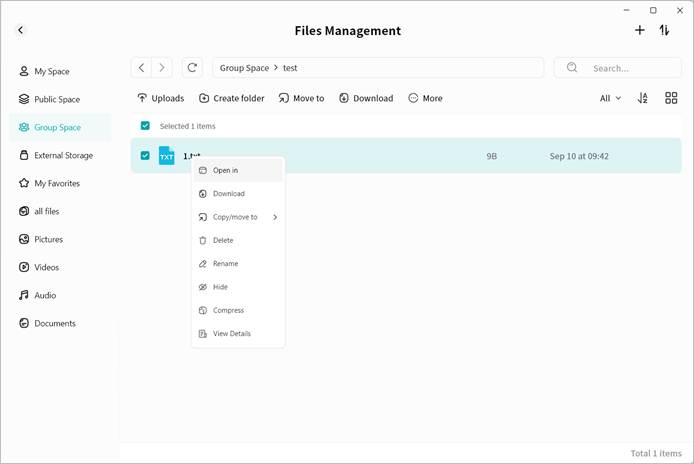
Group Management
On the group list, click the menu icon to open the Group Management menu:
① Member Management (Owner only): Add or remove members.
② Group Password (Owner only): Set a password required for accessing files.
③ Rename (Owner only): Modify the group name.
④ Delete Group (Owner only): Delete the group, including all files within.
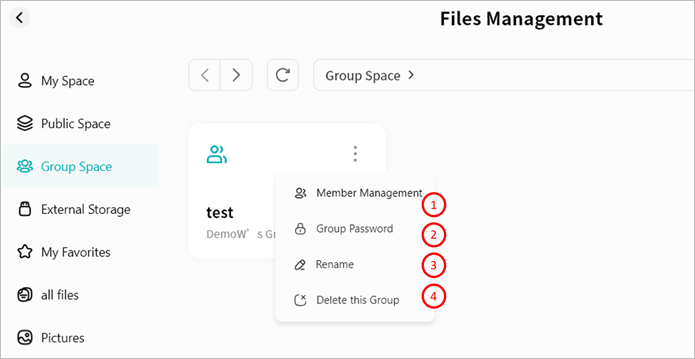
⑤ Exit Group (Members only): Non-owners can choose to exit the group.
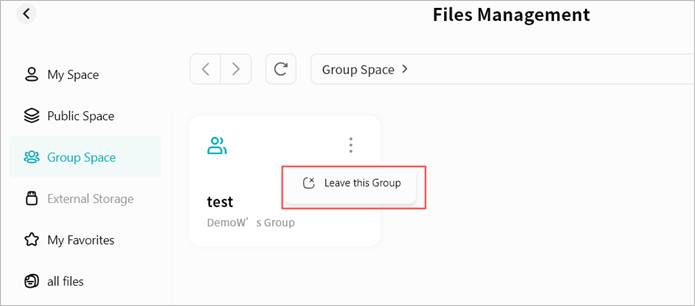
Member Management
In the Member Management page, you can add/remove members or configure permissions:
① Transfer Ownership: Assign group owner role to another member.
② Editable: Members can write to the group, performing all file operations including upload, download, move, etc.
③ View Only: Members can only view files and perform limited actions such as download, copy, or view details.
④ Remove: Remove the member from the group. The removed user cannot access the group.
⑤ Add Members: Add new members to the group.
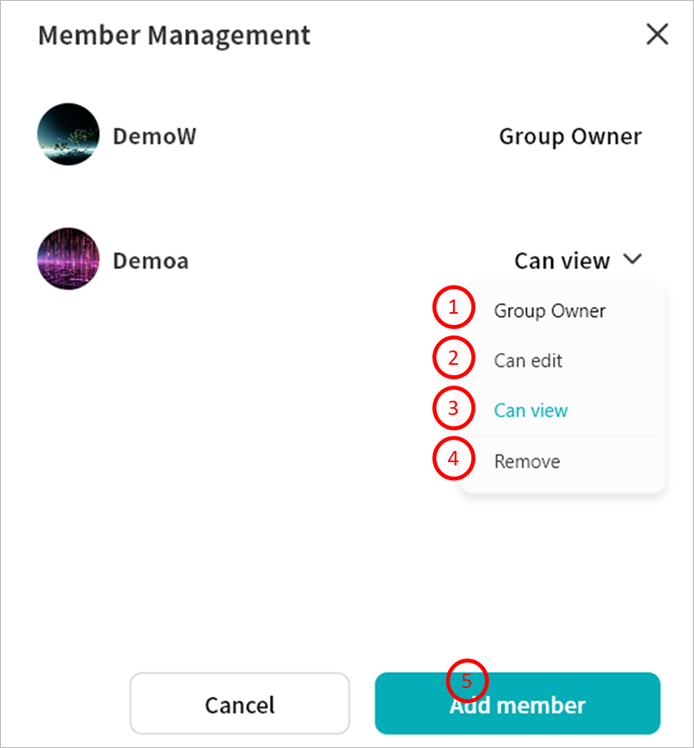
Group Password
You can set a password for the group, requiring members to enter it before accessing files.
Set Group Password
- Click Group Password.
- In the pop-up window, enable Group Password.
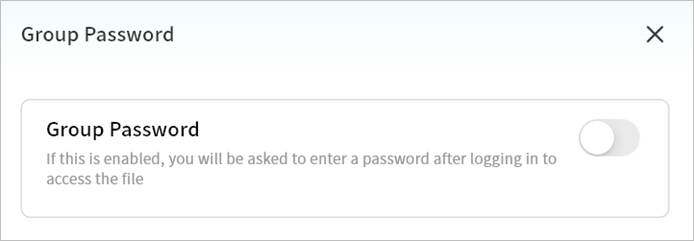
- Set the password and click Confirm.
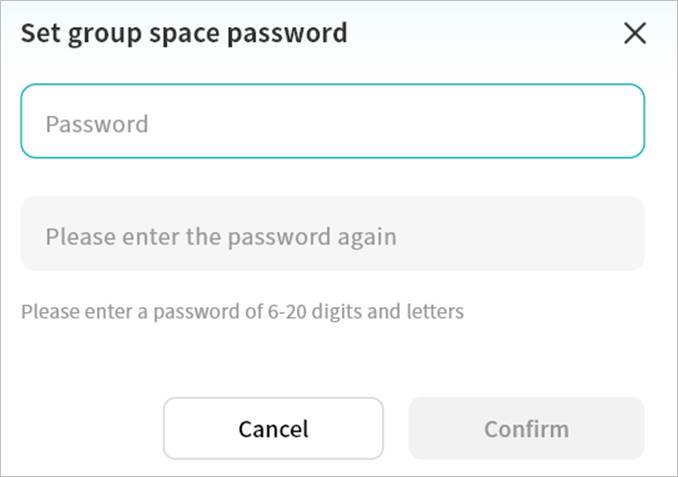
Modify Group Password
- Click Group Password.
- Select Change Your Password.
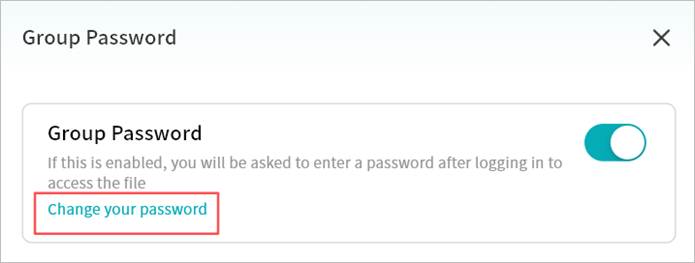
- Enter the current password and click Confirm.
- Set a new password.
Access Group with Password
- Click the group.
- In the pop-up window, enter the correct password to access Group Space.
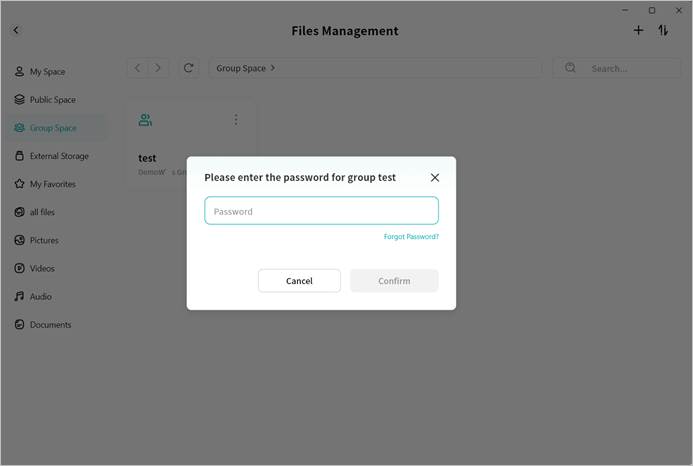
Recover Group Password
- Click Group Password > Change Password.
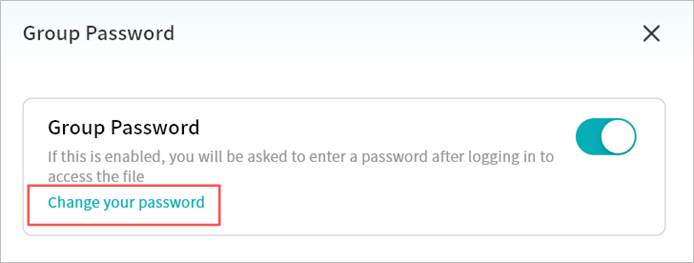
- Select Forgot Password.
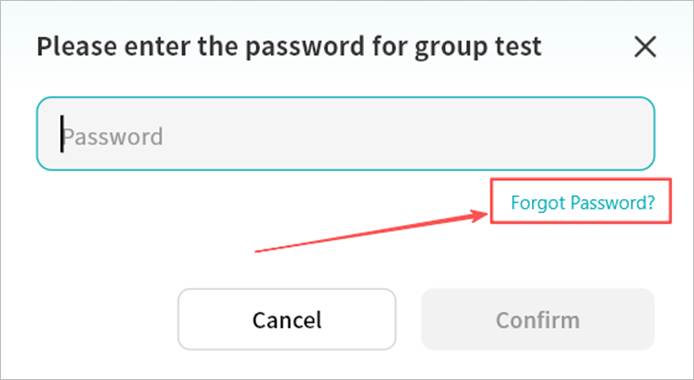
- Enter your Weline Pro account email or mobile number for identity verification.
- Enter the email/SMS verification code.
- After verification, you can reset the group password.
Disable Group Password
- Click Group Password > Disable.
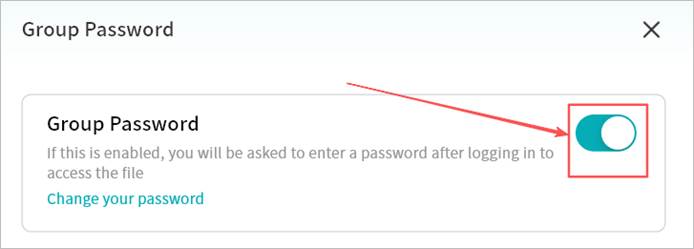
- Enter the current group password.
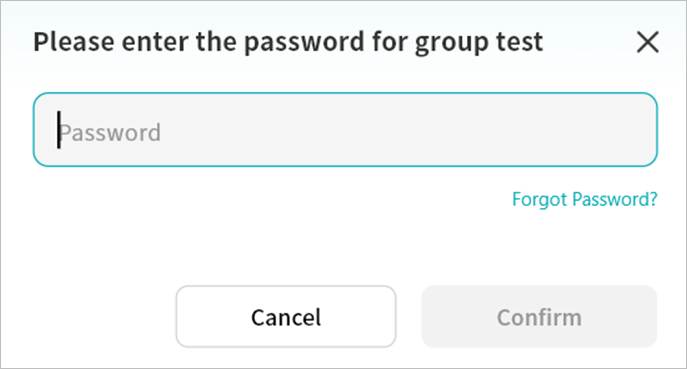
- The password will be successfully disabled.
Rename
Click Rename, then enter a new group name in the pop-up window to update the name.
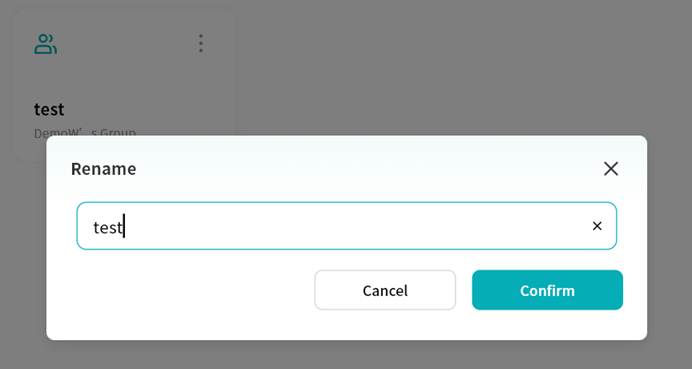
Delete Group
Click Delete This Group to permanently delete the group and all its contents.